Understand Task Listing Detail
Each checklist on the main screen is a listing of Daily, Weekly, Monthly or Yearly tasks. For each task, you can find three lines that describe the task detail, a checkbox on the left and the task interval on the right.
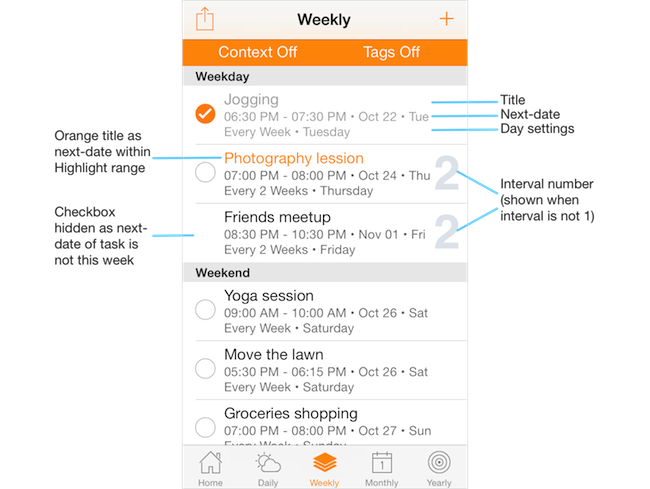
The first line is the task title. When you turn on the "Highlight" switch in app settings, the text title will be orange in color if the next-date (next occurance) of the task is within the highlight before and highlight after timeframe of current time.
Let say you have turned on "Highlight" in app settings for Daily tasks, and setup "Hightlight Before" and "Highlight After" to be 1 hour. Current time now is 9.30pm. Which means any Daily task with a next-date between 8.30pm to 10.30pm will have orange color title.
The second line describes the next-date of the task. It contains the time period, date and weekday info for the next-date of the task. The time period displays "All-Day" for an all-day task.
The third line describes the day and interval settings of the task.
Checkbox on the left of each task is displayed when the next-date of the task is of current period. For example when looking at Weekly list, tasks that is happening this week will have the checkbox active and not hidden. Similarly when looking at monthly listing, the checkbox will be hidden for tasks that are not happening this month.
For task with an interval setting other than one, the interval number is displayed in a big gray text on the right.